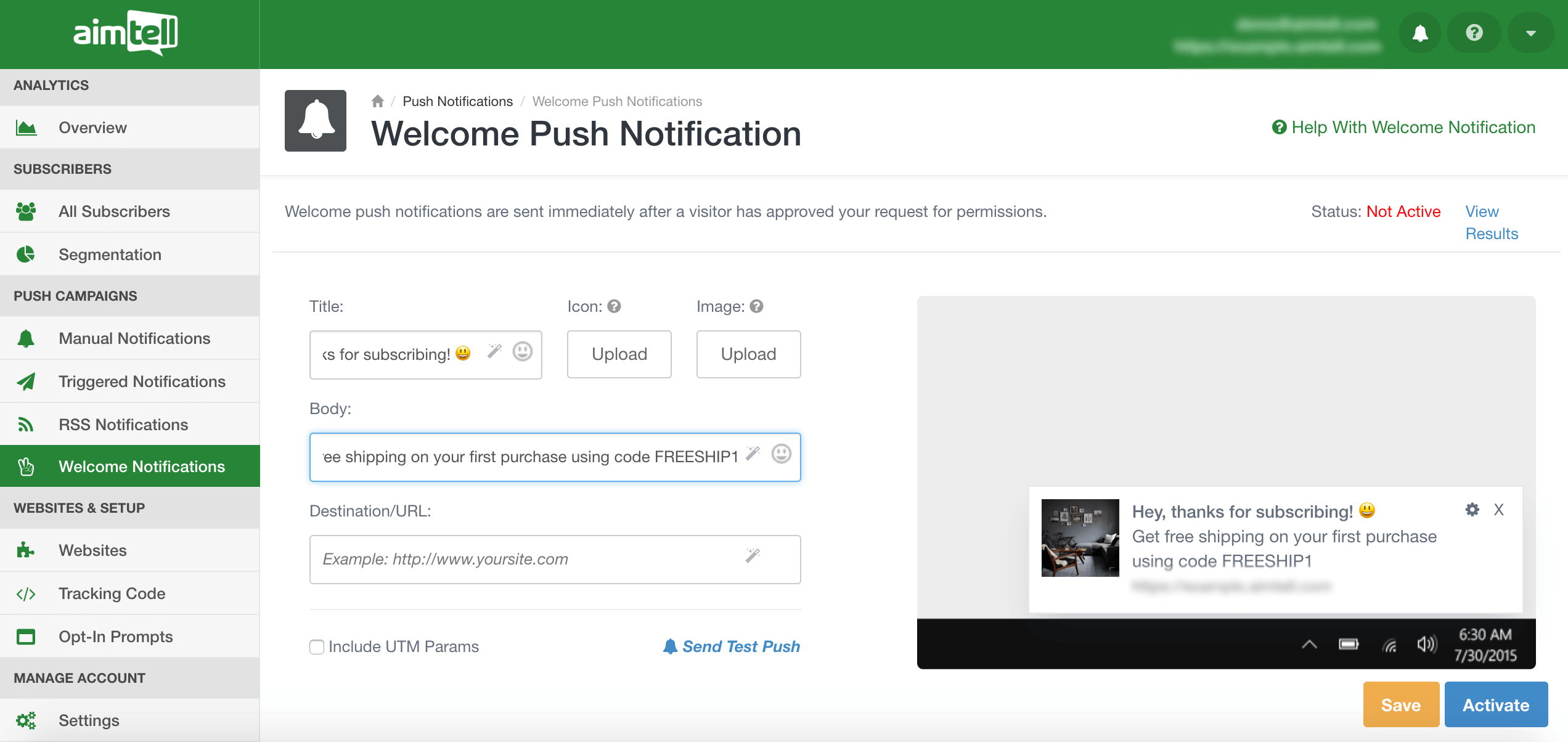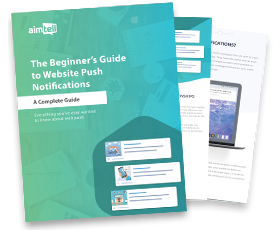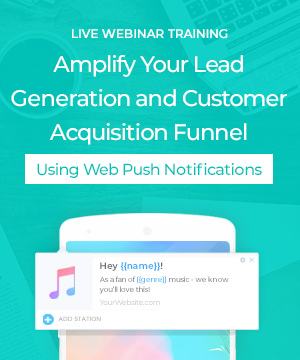We don’t know about you, but we have been off to a busy start for the new year! Our team has been hard at work on some new features that we can finally share with you now. We hope you get as excited about these updates as we did- they are sure to help give you an excellent web push experience in 2019.
A big change is coming with the ability to add action buttons to your notifications. This is a feature we’ve wanted for a while (and you’ve wanted it too). We’ve also got several other improvements that will help with your automation, reporting, and a lot more. Let’s get right to it!
Action Buttons

Your subscribers have always been able to click your notifications, but now you can add up to two specific action buttons as well! This gives you a lot more power when crafting your campaigns. We all know the power of a good CTA button, and that is no different when it comes to web push. For each button you can customize the text and URL, and yes we’ve got full emoji support!
The addition of these buttons should result in higher engagement for your campaigns. As with anything, we encourage testing this feature to figure out what works best for you. A/B testing is available for these campaigns, so be sure to make use of it! After your campaign ends check in with your analytics to see how it performed. You’ll be able to see how many total clicks you got, as well as how many clicks each of your buttons got.

If you’ve got subscribers who use Windows 10, you’ll also be happy to know that these action buttons allow for persistent notifications (which is not traditionally supported on this browser).
Note: Action buttons are currently only available for manual campaigns. Support for triggered, welcome, and API notifications will come by the end of the month.
Welcome Push Reporting
Most of our users enable welcome notifications, and with good reason. This is an easy automated campaign to set up that, once enabled, will go out to all of your new subscribers. Previously, you had no real options for monitoring the success of your welcome notification. Not anymore! Now, you can view the results of your campaign to see how it is performing.

This is particularly beneficial if you include something in your welcome campaign such as a discount code or special offer. Is this offer inspiring your users to click on your campaign? Instead of just assuming, you can now check your analytics and make any changes based on results.
Head to the Welcome Notifications area of your dashboard and click ‘View Results’ to see how your notification is performing.
Automation End Date

Our manual notifications have built in automation- you can choose to have them send on a repeating basis (either daily, weekly, or monthly). This automation is a real time saver for those who wish to send regular notifications, but previously you could only set a start date for these campaigns. Now, you can also set an end date if you wish.
This is particularly useful if you are promoting a certain event of yours or are sending notifications focused on a holiday. Say you ran a weekly campaign encouraging users to shop your products for the holiday season- previously you would have to manually remember to stop the notification once the holidays came to an end. Now you can set your desired end date and it will stop automatically. One less thing to worry about remembering!
Download Campaigns CSV

In an effort to make sharing campaign results easier, we have added the ability to download your campaign analytics as a CSV file. This option is available for both manual and triggered campaigns. Head to your campaign list, hit ‘Options’, and select ‘Download Campaigns’ from the drop down menu. This will automatically pull all of your campaign data into one file which you can then easily share with team members or clients.
Mass Pause/Resume Repeating Manual Campaigns
You now have the ability to pause or resume one or more manual repeating campaigns directly from the campaign list. To do so simply head to your campaign list, hit ‘Options’ and then select either ‘Pause Campaign(s)’ or ‘Resume Campaign(s).’ You can do this for either an individual campaign or for numerous campaigns. Simply check the boxes of all the campaigns you wish to change and with one click you can stop or resume them all at once.
Other Improvements
Those are the main new features to keep an eye out for, but here are a few other updates worth mentioning!
API Improvements
You now have the ability to add Push TTL and Auto Hide options when setting up your API calls for sending a notification. Push TTL allows you to set an expiration time for your notification (perfect for time sensitive notifications that will not be relevant after a certain amount of time), and Auto Hide will cause the notification to disappear from a subscriber’s screen after a certain number of sections (instead of being persistent until a user takes action).
Trigger Notifications Delay Improvements

It is now easier to set longer delays for your triggered notifications. Previously, to set a 1 day delay you would have to set the delay as 86,400 because the delay was registered in seconds. We realized that was a pain, so we fixed it. You can now choose if you want to set a delay based on minutes, hours, or days. For a one day delay you now just have to choose day and input 1. Much easier!
Wrapping Up
Alright, we think that’s enough for now! These features are all available now, and we hope you will put them to good use in your upcoming web push campaigns. In particular, we hope our new action buttons will result in better engagement rates for your campaigns. Let us know how it goes!
As always, let us know if you have any questions or ideas for new features you’d like to see. Are you new to the world of web push? Get started for free with Aimtell, or learn more about web push by reading our Beginner’s Guide.
GET STARTED FREE
Tags:
new to aimtell*, product feature, web push notifications.