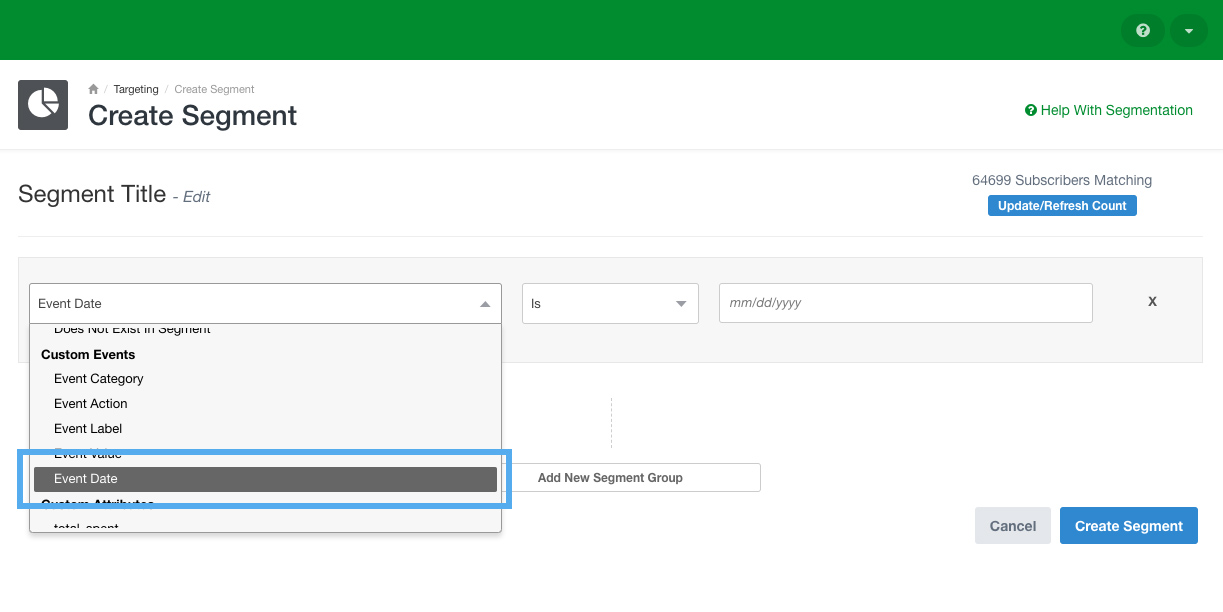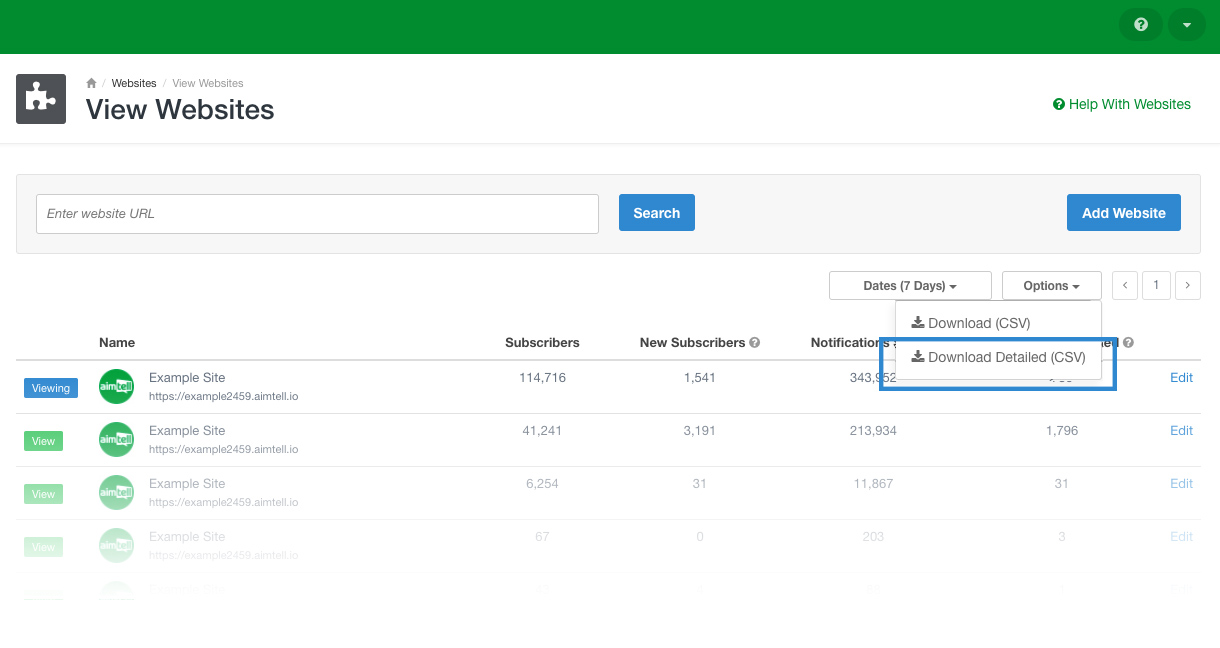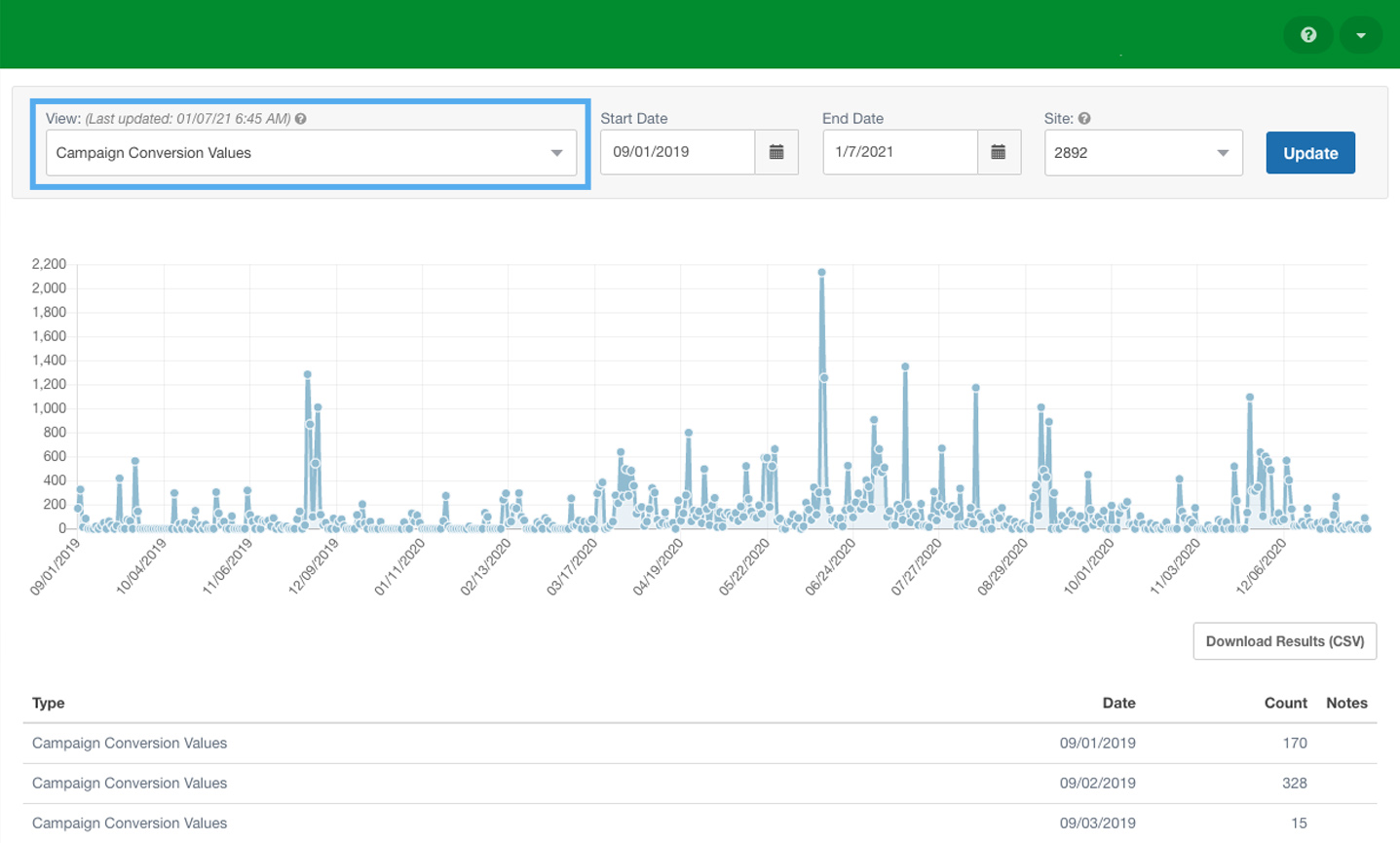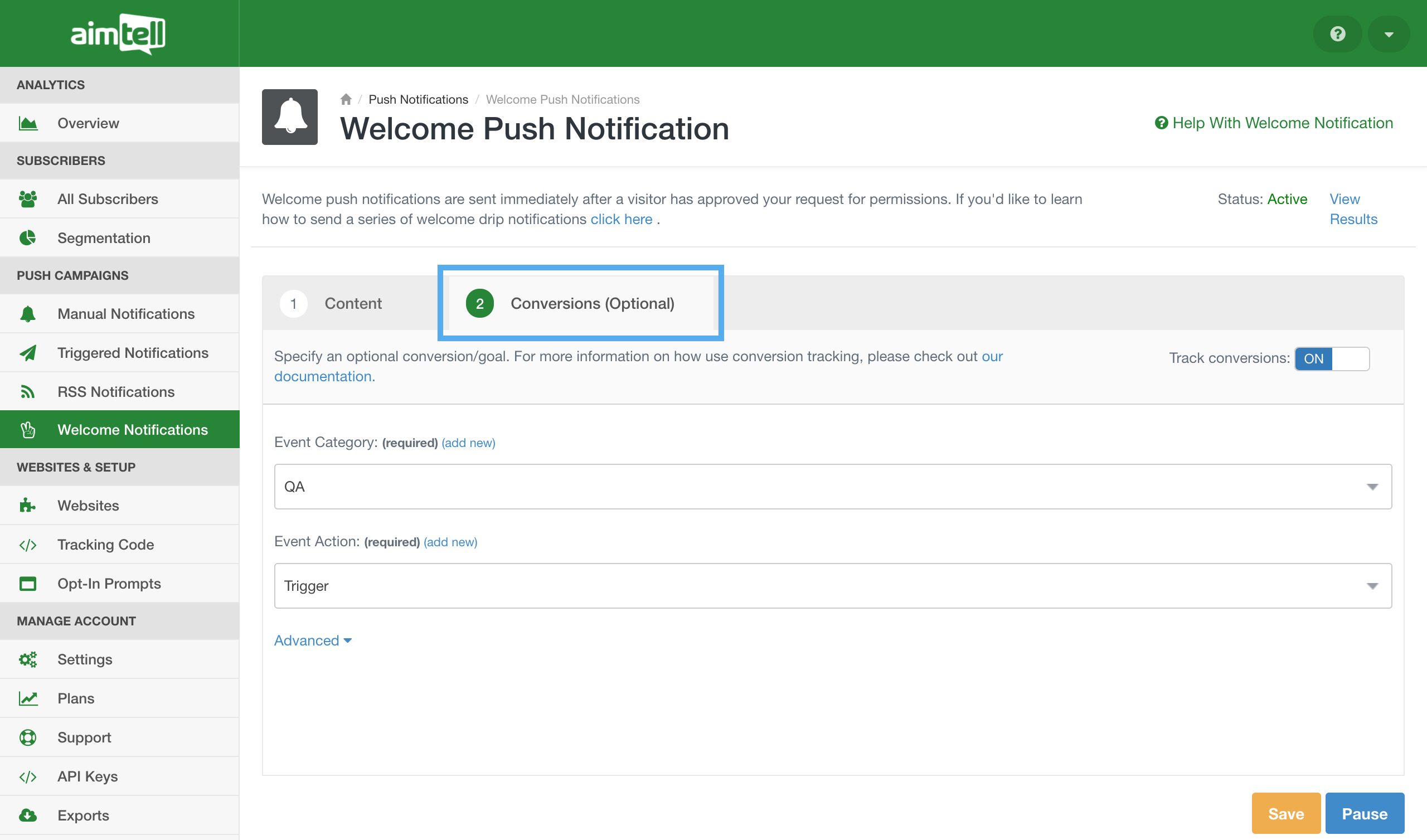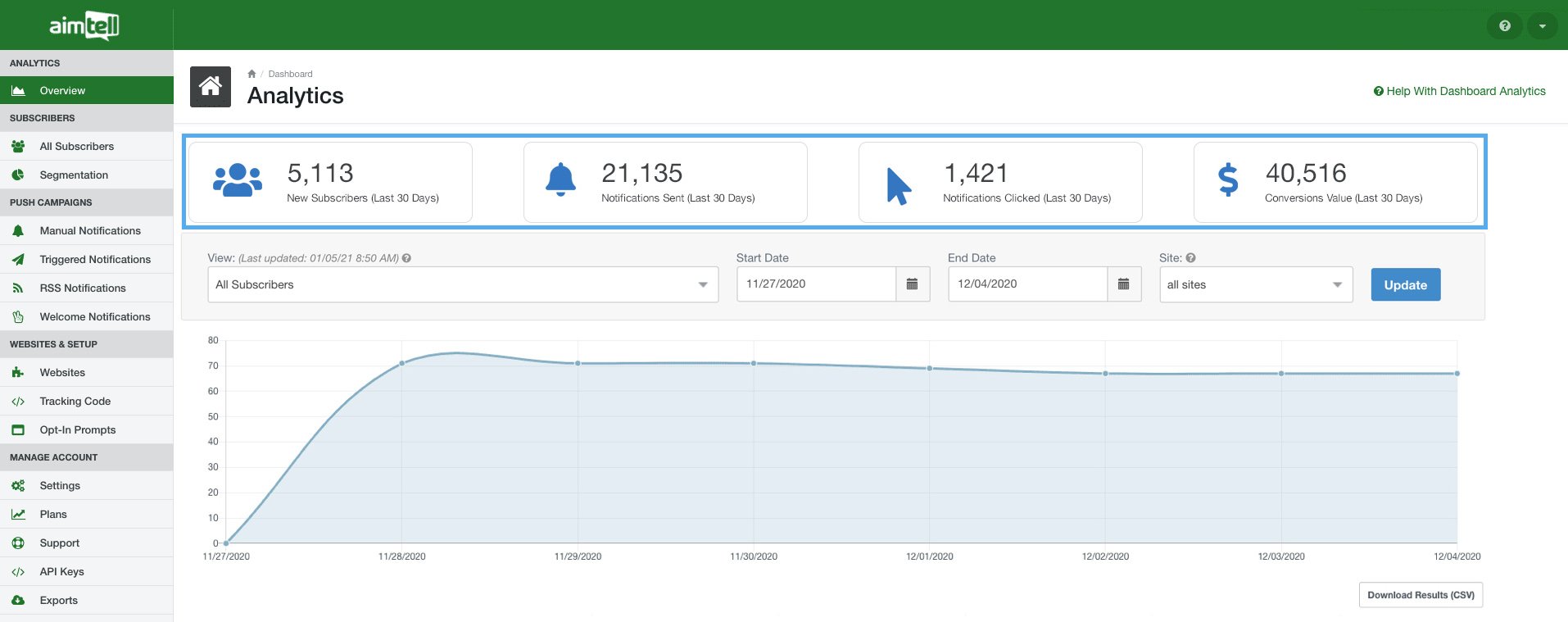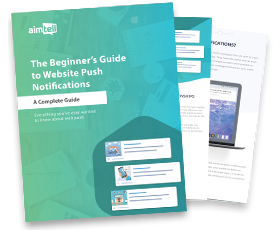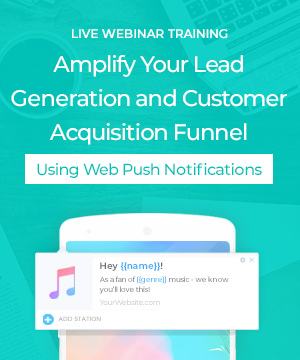We have certainly had an exciting start to the new year and we hope you have as well! What better way to kick off the new year than with a bunch of new features and overall improvements to our dashboard? We’ve been hard at work and can now share with you all what we’ve been working on.
There are several new features that we are really excited about- including the much-anticipated introduction of custom event dates for segmentation! We’ve also added conversion tracking for welcome notifications and improved some areas of our dashboard including our overview page and our export capabilities.
Here’s everything you need to know!
Custom Event Dates for Segmentation
This new feature is definitely something to get excited about. You can now add in dates when building out segments utilizing custom events. This is a great way to build even better, more personalized segments based on your subscribers’ activity.

For example, this latest feature allows you to build a segment of customers who purchased from your store during a specified period of time, say the week leading up to Christmas (as seen in the example above which is targeting purchases between December 20th and 24th). You can either specify a range of dates or target based on one specific date.
While custom events already allow you to send personalized notifications based on your subscribers’ behavior, this date feature will allow you to take your targeting to an entirely new level. There are so many opportunities with this that we are excited to see you all take advantage of.
Keep in mind that this feature can be used with any custom event that you are tracking. Think cart abandoned, video viewed, link clicked, anything that you are tracking you can now segment along with dates if you like. Pretty neat!
Detailed Websites Section Export
There is a new detailed download option available to you when downloading data from all your websites. Previously, your only download option would display overview information about your sites- including your subscribers, new subscribers, and notifications sent and clicked during the specified time period.

Now, when you navigate to ‘Websites’ from the sidebar and select the ‘Options’ menu you have a new option: Download Detailed. This will provide you with a daily breakdown of your data instead of just the overview. You can still hit ‘Download’ if you prefer to have an overview of the data.
For those of you who want to take a closer look at your data and see how your sites are performing on a daily basis, this report is for you! We recommend taking a look in order to uncover some potential areas for improvement for your web push campaigns, or simply to better understand your audience. For example, you might find that engagement drops off significantly during the weekend and picks back up at the beginning of the week. See what you find and adjust your strategy accordingly!
Conversions Value Overview Dropdown
We’ve added a new metric to our Overview! You can now view your conversion value over a specified period of time and for either one specific site of yours or for all of your sites. Simply select the option ‘Campaign Conversion Values’ to view.

This is just one more way you can get a sense of how well your campaigns are performing over a given period of time. As a reminder, you can always export this data to share with team members or stakeholders by selecting ‘Download Results’ from the Overview page.
Welcome Notification Conversions
Conversion tracking has arrived for your welcome notifications! You will enable these conversions the same way you are used to for manual and triggered notifications.

On the Welcome Notifications screen there is now a second Conversions tab and this is where you will enable the conversion tracking.
Conversions are optional but are a great way to further measure the performance of your web push notifications. If you need help with this, read our conversion tracking documentation for a step-by-step guide.
Analytics Overview Callout

If you’ve checked out the Overview section of our dashboard you’ll notice this nice new callout at the top of the page! This is a great way to quickly see how your active site has performed over the last 30 days. Keep in mind that these results will only display for the active site you are viewing and will display data from the last 30 days.
This callout section will show your new subscribers, notifications sent, clicked, and conversions value over this period of time. These aren’t new analytics, but rather an easier way to quickly get an idea of how your site is performing. You can still use the drop-down section below to get more information and to adjust the time frame and websites you wish to view. Download these results whenever you like!
Other Updates:
- Quick Date Selects: We’ve added some quick date options to make it easier for you to view your campaigns over certain periods of time. When selecting time frames for your manual, triggered, or RSS campaigns you can now select to view results from the past 7, 14, or 30 days. You can still select a custom range if you want to view results from a different period of time.
- Sort Notifications in Logs: You can now easily sort through your notification logs by applying a filter to view specific notification types. Head to Logs > Notifications to see this. Select the notification type you wish to view (manual, triggered, RSS, welcome, or all) and hit ‘Search’ to see the results.
- View Any Site in Overview: From the Overview page of the dashboard you can now view results from any of the sites you have access to. You can view results from a specific website or can view results across all of your websites. Simply adjust the ‘Site’ dropdown menu accordingly and press ‘Update’ to view the results.
Wrapping Up
All of these features and updates are live now in the dashboard so be sure to check them out and put them to good use! We highly recommend taking advantage of the event date segmentation feature in order to build more powerful segments. Try it out and see how it impacts your CTR and conversion rate!
As always, please feel free to reach out to us with any questions or to suggest any new features you’d like to see come to our platform.
Is 2021 the year you finally get started with web push? We certainly hope so. You can always get started for free with Aimtell or learn more about web push by reading our beginner’s guide.
GET STARTED FREE
Tags:
aimtell, event date segmentation*, new features, web push notifications.